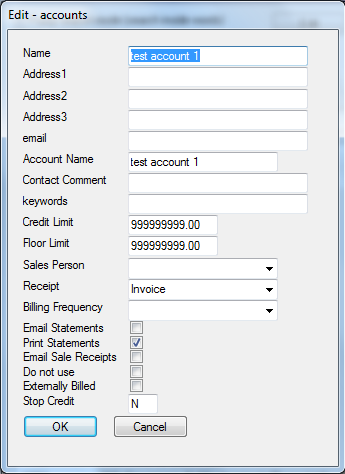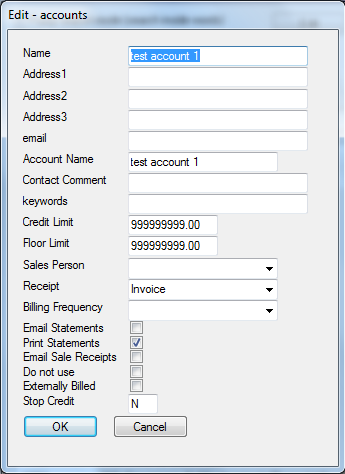Documentation Home |
Website Home
Documentation Home |
Website Home
Account Edit/Create Screen
This page relates to the following products/programs: PosGreen, RetailMaxWin
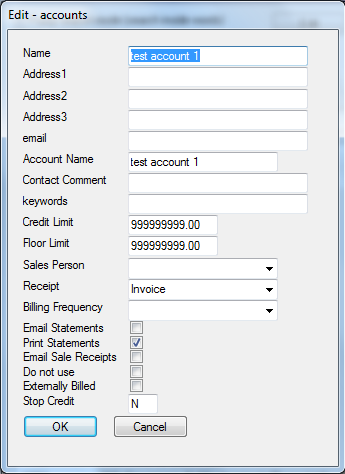
Example customer edit screen
This screen is used to create and edit account records stored in the pos system. This screen changes according to system
configuration and other factors.
Not all customer attributes can be editted using this screen.
- Name: Account holders full name or company name. Used on receipts and on selling screens, and reporting.
- Address 1: Account holders street address 1. Can be used on receipts reports etc.
- Address 2: Account holders street address 2. Can be used on receipts reports etc.
- Address 3: Account holders street address 3. Can be used on receipts reports etc.
- Email: Primary email contact address for this account. Used by the pos for account statements that are emailed to the account holder.
- Account Name:Text field to place a name on the account. This information is used when a customer is linked to to an account.
(links to the "customer edit/ account name" field)
- Contact Comment: Optional contact comment for Account Holder. eg Best time to call, requires order number etc
- Keywords: Optional field used for adding keywords against the customer record.
- Credit Limit: The maximum amount in $$ that this account can into debt. eg If this is set to 500.00,
then this account can only have a maximum of $500.00 debited against it..
- Floor limit: The maximum amount in $$ that this account can debited in one sale.
- Sales Person: Allows the account to be linked to an staff member/teller in the system who been configured as a rep.
- Receipt: Allows the account to be linked to a predefined receipt format within the pos system
- Billing Frequency: Option to select the billing frequency for this account. The choices are: 1st of the Month or Each Monday.
- Email Statements: Select this option if you wish to email account statements to the account holder from the pos.(Requires you POS System to be configured to send emails)
- Print Statements: Select this option if you wish to print account statements to the account holder from the pos.
- Email Sale Receipts: Select this option if you wish to email a copy of a sale receipt at time of sale. (Requires you POS System to be configured to send emails)
- Do not use:Select this option if you wish to hide the account from view and use.
- Externally Billed:Enable this option if your acounts are billed by external means such as seperate account or billing software
- Stop Credit: Default value = N. This means that account is active and can be used. If a value of Y is entered then the account cannot be used for credit purposes
Additional Notes
- In a distributed environment with multiple stores, stores are genrally not configured to allow the addition of a new accounts to the pos. They are created and maintained on a headoffice or master system only
Addtional fields may or may not be visible depending upon the setup and configuration.
Programming and Setup
- The typical PosCommand to access this screen is lookup(customers,u_myaccounts,key:cid,enable:new:edit)
- This screen is dynamically constructed and a range of advanced settings can be used to alter screen creation parameters.