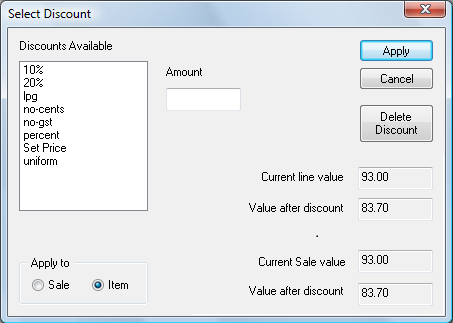
Discount Select screen. (Click to Expand)
Overview
This screen allows the user to apply a discount from one the options available to them. A discount can be applied against either an item within a sale or across the entire sale. Only one sale wide discount is permitted per sale, but you can have item discounts that override the sale wide discount.
- The "Discounts Available" area lists all the discounts defined within your system. The options available to you may differ from those listed in the screen shot displayed.
- The "Amount" field is used to enter an amount if the "Set Price" or Uniform" Discounts where selected.
- The "Delete Discount" button allows the user to remove a discount from a individual item or sale if needed.
- The "Apply to" "Sale" and "Item" options, bottom left, allow the user to select if the discount is to be applied against an item within the sale or across the entire sale. Often sites will disable one or other of these options.
- The "Current line value, Value after discount, Current Sale value and Value after discount fields are only displays and cannot be directly edited.
Programming / Setup / Notes
- The typical PosCommand to access this screen is discount(select).
- Products may be defined within your system to prevent discounts from being applied.
- A sale must be active and have product listed within this sale before the "Discount Select" screen can be used.
- Additional Discount options can be added if requested.
- Item or Sale discounts will not be applied against products that have had the "No Discount" option enabled in the product definition.
This page relates to the following products/programs: PosGreen, RetailMaxWin, Fpos
