This page relates to the following products/programs: PosGreen, RetailMaxWin, Fpos
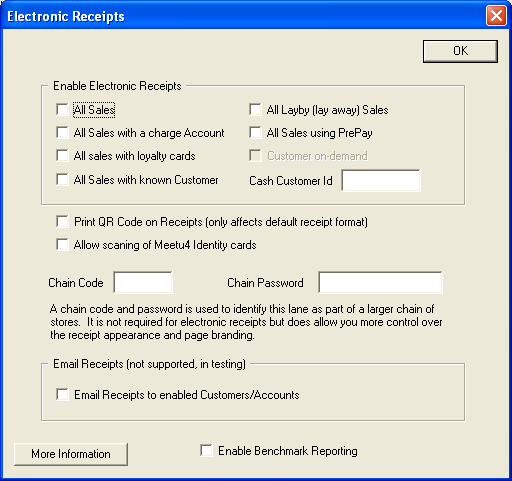
Example Electronic Receipt Configuration
Electronic Receipts allows a properly configured POS system to pass receipts to customers electronically.
Receipts are transmitted to a central web site immediately on completion of sale, where they are instantly available for customers.
Information sent in receipts is generally not personal in nature and does not contain credit card numbers at all.
The customer on demand option controls whether customers using customer facing touch screens at the checkout can dynamically request their receipt electronically. If you are using customer displays, these can be configured to interact with customers
If you assign a specific customer number to all cash sales, enter the CID value here. This ensures that these sales are sent as anonymous cash sales rather than all being linked together.
Additional Notes
Programming and Setup
- This screen is accessed via the main configuration screen
