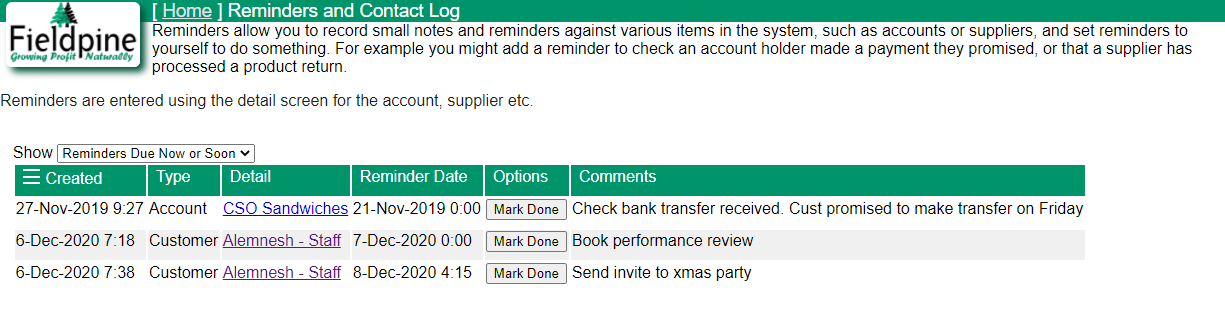Notes & Reminders
A Note or sometimes referred to as the Logbook provides a way you can record free form notes against things like customers, accounts, suppliers or products. With notes you can keep track of reasons things were done or record details of a customer conversation.
Optionally, you can set a reminder date on a note when entering it and the POS will try and remind you to action this comment.
Notes are not visible outside your business, they are internal only.
Adding a Note
To add a note to a customer, bring up the report that shows the single customer you are interested in. Then in the Logbook section enter the note and press save. If you want this note to be a reminder, enter the reminder date time before pressing save.
You will find similiar logbook sections on several screens thoughout the POS system, such as accounts and suppliers and so on.
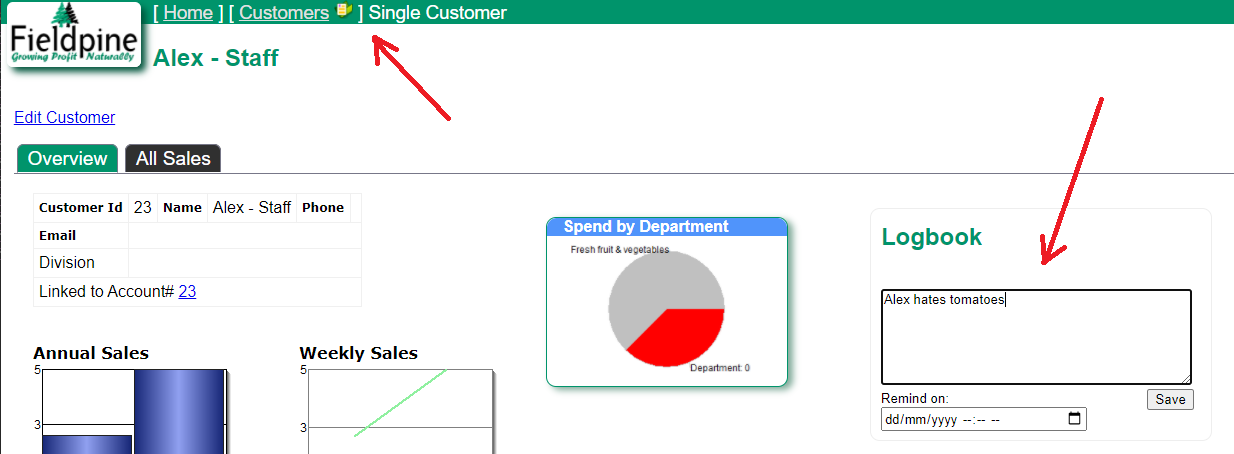
If you are using the "Sell Mobile" web page, which is specifically designed for mobile sales staff to capture sales, then this screen also has the ability to quickly review notes and add new ones.
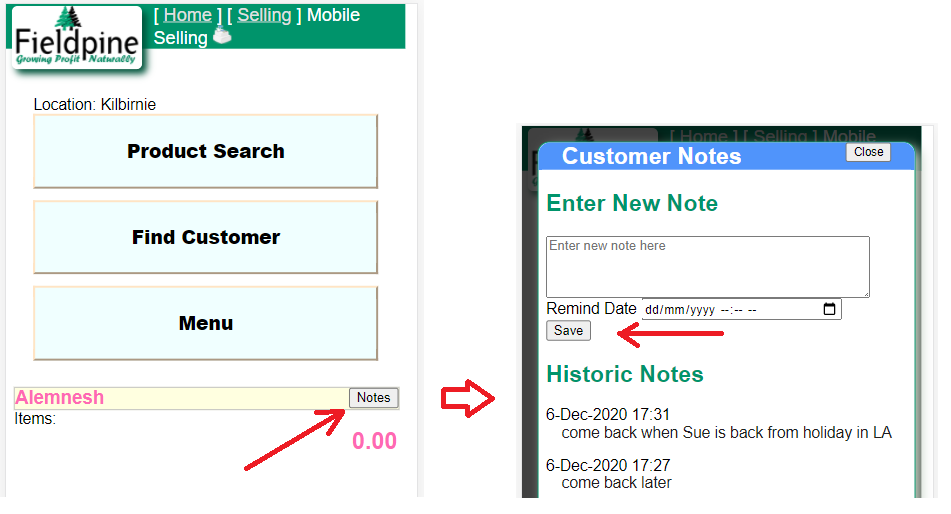
Managing Reminders
When a note is marked as a reminder then it is centrally reported in a reminders screen. On the reporting home screen, /report/pos/sshome.htm this display will appear at the top right. The main screen displays a subset of the reminders due that have not yet been completed, it does not show all pending reminders
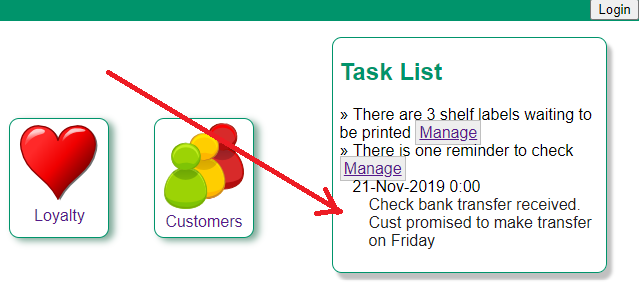
If you select the Manage option, then a screen opens that lets you see all reminders and notes. How this screen works should be reasonably clear. Your screen may appear slightly differently, with more options, than this example.