
Windows TEMP folder usage
The message is just a warning, the system should continue to operate correctly
During startup, the POS may choose to check certain aspects of your PC to verify long term reliability. One of these checks is the number of files in Windows TEMP folders, which are folders used to hold very temporary files. While these files should be deleted automatically, they can build up over time. The files themselves are not a problem, but when the number and size of them can slow overall machine performance.
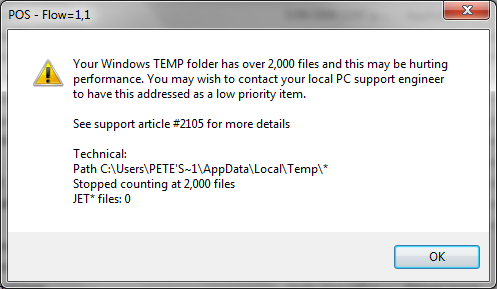
Test Description
The test performed is to verify the temp folders for both the current logged in user and Windows globally. The system counts files and reports this number as soon as more than 2,000 files are detected. This 2,000 limit is somewhat arbitrary and chosen as a practical limit.
Recommeded Actions
If lanes begin reporting this problem you should alert your PC support staff. We do NOT recommend simply deleting all files in this folder.
- You may wish to use "disk cleanup tools" provided by Windows at some stage. See below.
- It is generally safe to delete old files in this folder that end in .tmp
- From the Point Of Sale, you can try QuickCode f2105 which downloads a utility program to your machine and attempts to remove .tmp files created over 7 days ago.
- This warning is not reporting disk fragmentation and running a defrag operation will not reduce the number of files
- This message is only a warning, you can ignore it and safely continue.
Using Windows Disk Cleanup
From Windows Explorer, right click on the C drive and select properties. The following screen should appear.

Select "Disk Cleanup" and Windows will run a scan. This may take some time. When prompted, ensure that you select the "Temporary files" option as shown below.
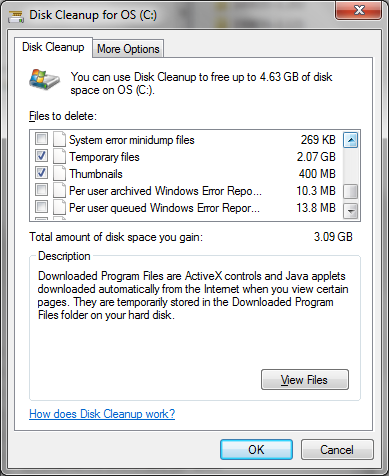
THIS ARTICLE APPLIES TO
- All Fieldpine POS Products. As at June 2014