NOTE:If you intend to add a set of scales to your pos system, then the following needs to be done before they can be configured to work with your Fieldpine system.
The scales must be connected to your P.C and turned on. You may need to purchase a "Serial USB Adaptor" to connect them to your P.C.
The Fieldpine application has the following scale models already defined within the program:
- Digi DS866
- Ishida Vega
- Mettler Toledo 8217
- Mettler Viva 8217
- TEC SL47
- Towa OZ series
POSGreen 2016
- Connect up your scales to your P.C, and turn them on.
- Open your POSGreen application, and select "Menu/Configuration Setup/Scale Setup".
- The "Setup Scales" page will open.
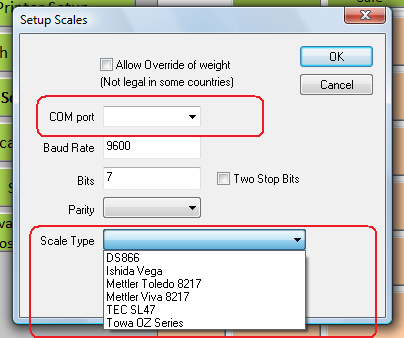
Setup Scales - In the "Scale Type" drop down box, select the type of scales you are connecting.
- In the "COM port" drop down box, select the com port the scales are plugged into.
- Click "OK" to exit this screen and any previous screens until you return to the main retail screen.
- Restart your POSGreen application to update the changes made above.
- Your scales should be working with the POS application.
Other POS Verticals / Customised Builds
- Connect up your scales to your P.C, and turn them on.
- Open your POSGreen application, and either select the "Quickcode" button or using the your keyboard, type the following keystrokes "shift % q".
- The "Run Internal System Function" screen will open.
- Enter the following code "73829" and press "Execute Now".
- The "Setup Scales" page will open.
- In the "Scale Type" drop down box, select the type of scales you are connecting.
- In the "COM port" drop down box, select the com port the scales are plugged into.
- Click "OK" to exit this screen and any previous screens until you return to the main retail screen.
- Restart your POSGreen application to update the changes made above.
- Your scales should be working with the POS application.
