This page relates to the following products/programs: PosGreen, RetailMaxWin, Fpos
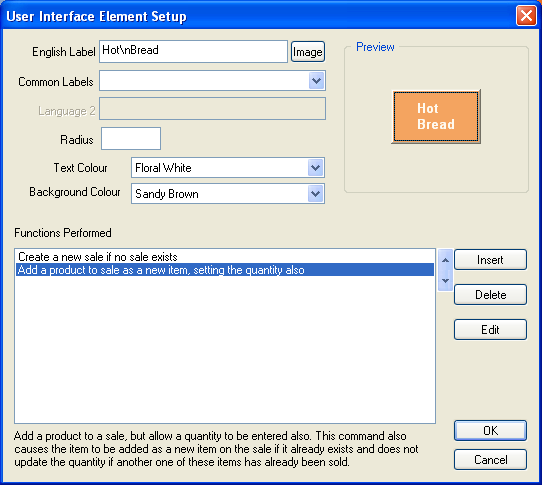
Example User Programming Button
This screen allows authorised staff at each Point of Sale lane to program specifically enabled buttons to perform functions. Often this is used to allow the adding of one touch "quick sell" buttons for short term use.
When selecting colours to use, keep in mind that around 8% of males and 0.5% of females suffer from colour blindness and may not be able to quickly read all combinations. Colours can also change slightly depending on the exact screen used to display them
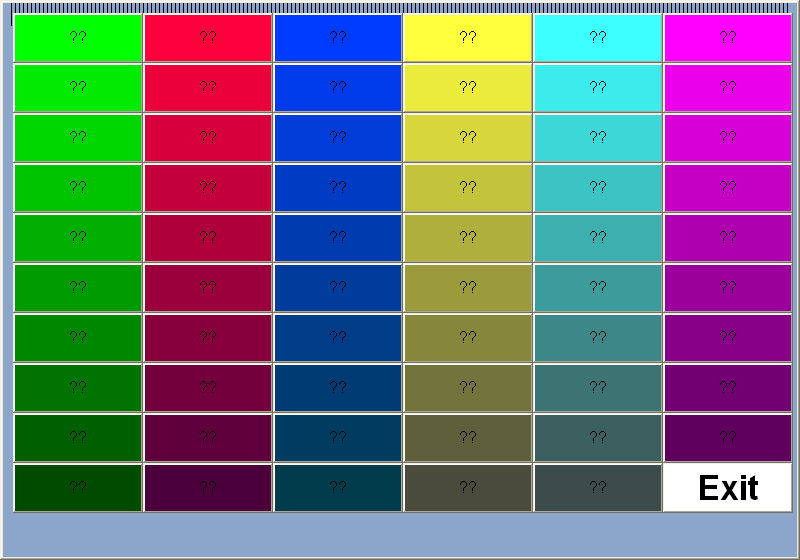
Example of large number of programmable buttons waiting to be programmed
Additional Notes
- Programmble buttons are required to be placed in the UI before users can program them. The UI designer must specify where and how many programmable buttons are available. Often, a screen full of programmable buttons will be deployed to counters in order to allow front counter staff a large degree of freedom.
- Programming buttons by this technique is not as powerful and UI design itself. Only a subset of commands and options is shown in order to keep complexity down.
Programming and Setup
- This screen is invoked by holding the Ctrl key while clicking on a button. The active user needs security rights to program buttons and the system must be in "programming mode" for this to work.
