 Library
Library
Barcode Scanners Customer Displays Public Product List Scales
Email Accounts Websites
Pre Install Planning Creating a Franchise
Configuring a Zebra LI4278 Barcode Scanner
This page contains instructions on programming a Zebra LI4278 barcode scanner for Fieldpine Pos. You only need to program the scanner if one of the following is true
- You wish to use the scanner with a web page
- You wish to use the scanner on a Chromebook
Go back to all Barcode Scanners
To program the scanner, scan each of the barcodes on the page, from top to bottom. The barcodes themselves are taken from the Zebra technical reference manual. We've left page references on the screenshots where possible in case you need to refer to the original manual.
Step 1. Set how barcodes are transmitted. In this case we wish to wrapper them with STX/ETX values to that a barcode can be detected as different from keyboard typing
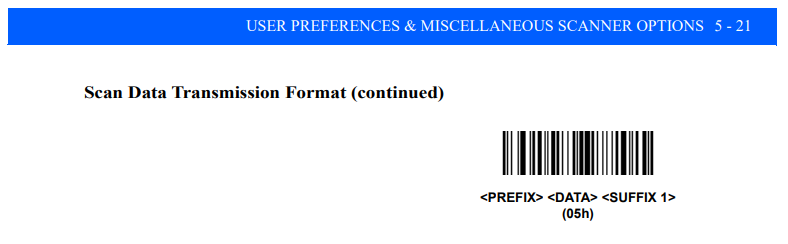
Step 2. Define the Prefix
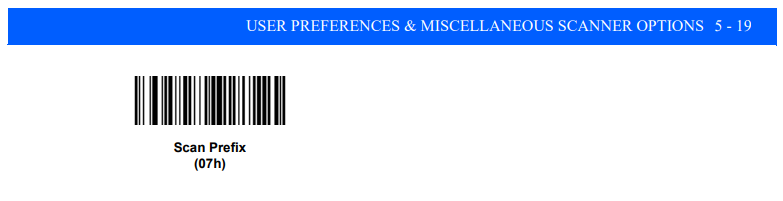
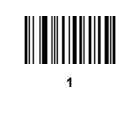
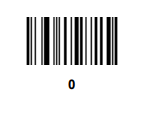
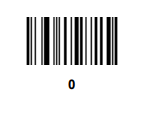
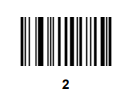
Step 3. Define the Suffix
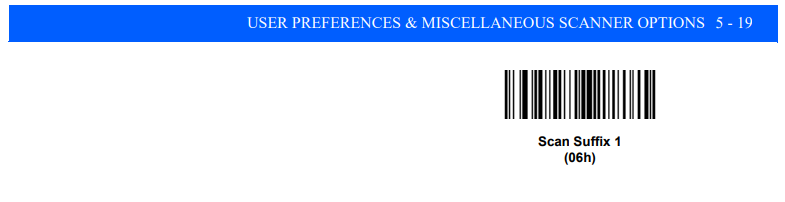
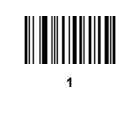
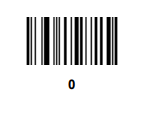
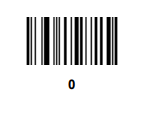
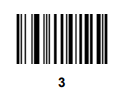
Step 4. All done. Test the scanner by either
Opening the barcode test page and scanning some barcodes
Or, open WordPad on Windows and scan some barcodes. The barcodes should scan across the page and alternate between bold and non bold, eg
941220293972828373828282838123459696