 Library
Library
Charge Accounts
A charge account is an account you give to customers to keep track of outstanding payments. Fieldpine uses a two tier system where sales are made to "customers" and customers may be linked to a charge account. A single charge account may have one or more customers associated with it. This approach is often required when dealing with corporates who want a single charge account with sales itemised by the person purchasing. You can of course create an account with only one customer.
| Sale | ↘ | |||
| Sale | → | Customer | ↘ | |
| Account | ||||
| Sale | → | Customer | ↗ | |
| Sale | ↗ |
Financial Controls
When you edit an account there are a range of financial controls you can specify.
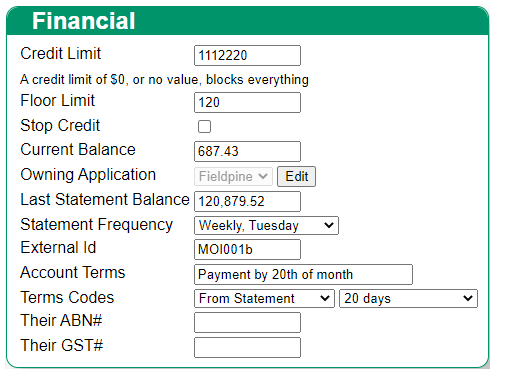 Credit Limit
Credit Limit
Sets the maximum outstanding balance for the account. What happens when the account gets to this level depends on system configuration, but the general effect is usually that no more sales may be placed on account.
Floor Limit
A floor limit sets the maximum value that can be added to an account within a single sale transaction. In
this example, the account has a $120 floor limit, so attempting to place $150 onto account will generate a warning/error at the POS. Floor limits
effects at POS are also controlled by system configuration. Keep in mind that a floor limit of $0 typically means zero. If you do not
want floor limits, then set a very high value in this field.
Statement Frequency
Sets how often you wish to create a statement for this account. You can set every account to a different frequency if you wish.
This frequency controls whether the account is preselected when you go to run statements. You are able to generate a statement for an account
at any stage. Statement runs are not automatic, you must execute a "statement run" to create and send statements.
Owning Application
Accounts require one system to be the authority for all transactions and balance movements, otherwise maintaining accurate records
is very difficult. This field tells Fieldpine if we are the primary authority, or whether an external system, such as an accounting package,
is the primary authority.
If you are using external accounting programs, set them as the authority, otherwise set the authority to Fieldpine.
External Id
Holds an external reference number for this account. This is not directly used by Fieldpine; it is a reference to external systems.
Account Terms
This field contains free form text and is typically printed on customer statements. Fieldpine does not attempt to interpret this
value, it is simply a chunk of text.
Terms Codes
These specify how an account is expected to behave, and more specifically the expected payment dates for a sale/statement. The values set
here is what Fieldpine uses to determine overdue accounts or late payments.
Their ABN#, GST#, VAT#, MWST#
Contains the appropriate tax number of the account holder. Which fields you see depends on system configuration. These values
may be required at various times depending on country and tax law.
Statement Formats
Statement formats can be customised to suit your site specific needs. Details are available in the configuration section One format is considered your default format, but you can create additional formats and assign them to specific accounts, or use as manually sent formats.
Running Statements
Statements are run using the "statments" option on the accounts page. There are two main sections to this page, the "Statments Due" which are the accounts the system believes need statments based on balance, statement frequency and last statement date. Below this is other accounts that are not due for a statement.
Use the various options to include/exclude the accounts you want. The only restriction is you cannot run two statements for the same account on the same day.
The statement run will select all sales up to the date you specify. If you leave it blank, this means all transactions until "now".
If you tick "also stop based on statement frequency" then the run will
determine the date the statement should have run and include sales until this point only. These options are provided so that running statements
a few days late does not include recent sales. For example, if the statement should have been run on the 1st, but you run it on the 3rd, the statement
run will exclude any sales from the 1st, 2nd and 3rd.
Put another way. If you are running statements on the 3rd, and only want transactions until the 1st, tick the "also stop based on statement frequency".
Any accounts defined as monthly will automatically stop on the 1st.
Technically speaking, the "also stop..." takes the calculated "Next Statement" date and goes back one period (month, week etc) and uses that as the transaction end date
Once a statement run is started, Fieldpine will run and send each account selected. These happen in the background as a medium priority task, so exceptionally slow or busy servers may take some time. You can check progress by refreshing this web page from time to time.
If you require printed copies, then these are stored in the folder \fieldpine\pos\statements (details below) for you to access from Windows directly and print, copy etc as you wish.
Reprinting Statements
If you need to reprint or re-email a statement to an account holder, this can be done from the individual account page.
- From the Account List, find the account you want. Click to view it
-
On the page that appears, scroll down and locate the statement you want. There are two links "View PDF" and "Email" that let you access
the statement. Note, you can only see statements that have been run, you cannot see a statement for current period transactions until you perform a statement run
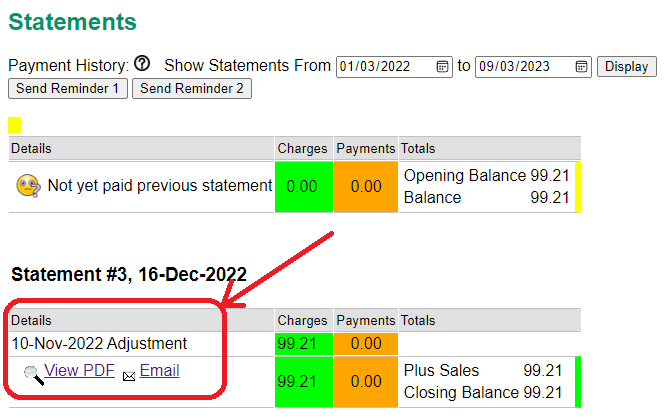
- Selecting the View PDF option shows you the PDF on screen. You can save this, print it, or do as you wish.
-
If you select the email option, the following page appears and allows you to set various options before sending the email
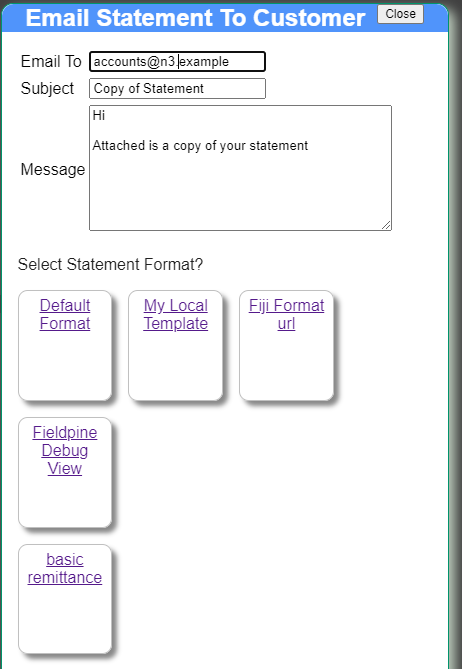
Email To: This will default to the account holders email, but you can enter any value here. The value you enter is only used for this email and does not update the account
Subject Whatever you like
Message Again enter whatever cover email text you like
Statement Format Some retailers have multiple statement formats. When emailing you are able to manually select any format you wish.
The format "Fieldpine Debug View" is not intended for customers, it displays a technical view of the statement and is useful for tracking issues or designing new custom statement formats.
This example also has a "basic remittance", which isn't really a statement, but shows here as well.
To send, enter the email-to, subject and message, and then click the format to send. The format to send options are actually buttons that send the email when clicked. Don't try and select the format first and then go back to the address/subject.Note/technical. If you are editing statement templates to change the appearance of statements, the version emailed is likely to be the original version and layout and not regenerate using the new template. See details below about saved statement files
Tip. PDF copies of statements are also kept in the folder \Fieldpine\Pos\Statements. (Files are only kept when using the web pages to generate statements, not the original PosGreen method) The files have the following name format
2022-Dec-16_ACCID(3364)_STMT(3)_JOB(20221215.231623951)_Cust_n3_Acc.pdf
- The first date portion "2022-Dec-16" is the date the statement was generated. It is not the "period end date" that may have been selected.
- The "ACCID(3364)" indicates the account number. #3364 in this example
- The "STMT(3)" indicates the individual statement billing run number.
- The "JOB(20221215.231623951)" gives details of the internal statement job that generated this statement. A job is the collection of all statements run at one time.
- The final part of the file name, "Cust_n3_Acc" in this example, stores an approximate name of the account at the time of the statement creation. This is present to assist when manually reviewing this folder.
Developers. The API /OpenApi/DocumentRequest?billingrun=NNN allows you to request a statement when you have the billing run id.