 Library
Library
Product Upload
Bulk Importing
Products can be imported into the Point of Sale using an Excel spreadsheet with one product definition per line. You may load as few or many fields as you wish.
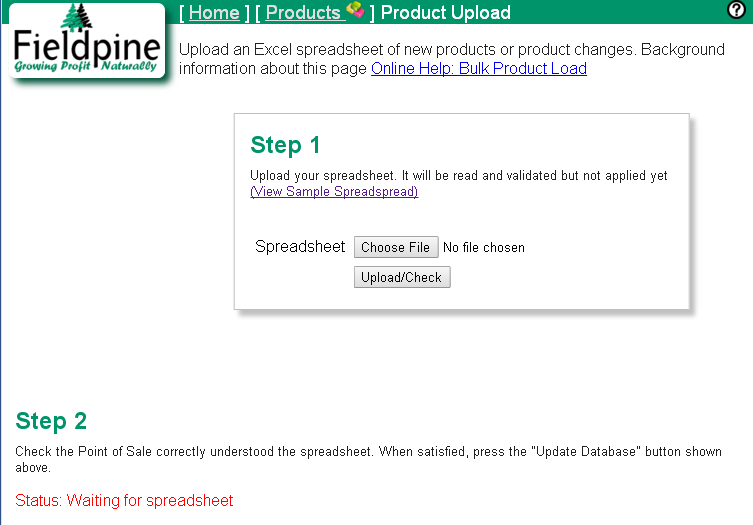
Click picture for larger image
Consider you wish to load a list of products, consisting of Description, Barcode, Brand and a Gluten Free indicator. You would create an Excel spreadsheet as shown.
| Description | Barcode | Brand | GlutenFree |
| Bananas | Dole | 1 | |
| White Board Marker | 9415567890215 | Stephens | no |
| Bananas | n/a | Dole | dont know |
| White Board Marker | 9415567890215 9415567890246 | Stephens | n/a |
As an alternative to creating a new spreadsheet, you can start from the product list report and save that as Excel. Then make changes to this spreadsheet and bulk load it back into the Point of Sale
Spreadsheet Rules
- The first line in the spreadsheet contains a heading line detailing what is in each column. These heading names must be taken from the "Available Fields" table shown below. You may use either the "Name" or one of the "Alternative Names" as your column heading. Headings other than these may not be recognised and information will typically be ignored on load
-
Values supplied must be exact, as information wont always be read by a human.
-
Do not list multiple values in one cell, unless that fields explicitly states it can support a list. Often this will be a pipe-seperated list, eg "Large|Medium" to supply two
values, large and medium.
- Only supply information you know, terms such as "dont know", "TBS", "TBC", "n/a" are meaningless to a computer at this stage.
Selecting the Action to be Performed
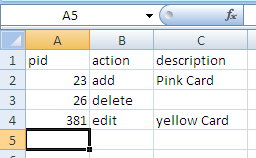 When loading a spreadsheet, if the spreadsheet contains a column named "action", then
this value controls how that row is processed. If this cell contains "add", then the
system adds that row as a product, if it contains "edit" products are added, and if it contains
"delete" products are internally marked as deleted.
When loading a spreadsheet, if the spreadsheet contains a column named "action", then
this value controls how that row is processed. If this cell contains "add", then the
system adds that row as a product, if it contains "edit" products are added, and if it contains
"delete" products are internally marked as deleted.
If the spreadsheet contains product edits, then you must specify at least one of the following columns so that the system can find the product you intend to change.
- Pid - A system allocated unique number for the product. Zero is never used.
- Physkey - A system allocated sequence that also uniquely identifies the product. These Physkey values are more precise that Pid values sometimes, but can be harder to use directly.
- PluCode - Your allocated PLU. The system will search for the first product it can find with this PLU code. If more than one product has the same PLU code, a single product will be randomly editted.
Loading Supplier Partcodes
When loading products, it is possible to upload supplier partcodes as well in one operation. If you are uploading a pricebook/catalog from a supplier then you are better to use the pricebook upload function, but sometimes it can be easier to do this as part of product definition.
The general format is shown in the next example. Column headings are all "supplier {space} field". Alternatively you can use the format "supplier({supplier name}) partcode" if this is easier
| Description | Price | Supplier | supplier partcode | supplier outersize | supplier cansplit | supplier partcost | supplier partnotes |
| Apricot halves 250gm | 1.86 | Angelas Awesome Apricots Pty | HT250 | 12 | no | 14.30 | |
| Apricot pieces 750gm | 4.99 | Angelas Awesome Apricots Pty | PIECES750 | 4 | yes | 12.20 | This outer can only be stored in Bay 16 |
The following column headings are available
- supplier partcode / supplier sku
- The code the supplier requires
- supplier outersize / supplier outer
- How many units are in this outer
- supplier split / supplier cansplit
- Can the outer be split to individual items when ordering. This is used to ensure orders are in multiples of valid ordering quantities
- supplier partnotes
- Any internal use notes you wish to associate with the partcode entry
- supplier partcost
- The cost from the supplier for the outer, not the individual items
Notes
- If your column titles are using the format "supplier {space} {field}" (eg "supplier partcode") then:
- The supplier must be identified in a column left/before any supplier partcode related fields
- You can only specify one suppliers partcodes for the product
- If your column titles are using the format "supplier({supplier name}) {field}" (eg "supplier(angelas awesome apricots) partcode") then:
-
You can only specify one suppliers partcodes for the product. If you create multiple columns for different suppliers, only one will be recognised. eg the following may not work as you expect
Description Price supplier(angles awesome apricots) partcode supplier(Samanthas Stonefruit Orchard) partcode supplier(angles awesome apricots) outersize Apricot halves 250gm 1.86 HT250 APR250T 12 Apricot pieces 750gm 4.99 PIECES750 APR750TP 4 -
You may load multiple partcodes in one row. The different partcodes are detected as soon as any "supplier {partcode | outersize | cansplit}" field is repeated
Description Price Supplier supplier partcode supplier outersize supplier cansplit supplier partcode supplier outersize supplier cansplit Apricot halves 250gm 1.86 Angelas Awesome Apricots Pty HT250 12 yes HT250-PALLET 720 no Apricot pieces 750gm 4.99 Angelas Awesome Apricots Pty PIECES750 4 yes - Supplier Partcodes do not edit under most circumstances. This whole ability to upload supplier partcodes should be used for creating only. To be clear, it doesn't matter if you are creating a new product or editting an existing one; what is important is that that you cannot load Spreadsheet A with supplier partcodes, realise that something was wrong, edit and reload that spreadsheet. This is attempting to edit the supplier partcodes and that may or may not work as expected.
Available Fields
The following table lists the range of column names that can be in your spreadsheet and will be loaded, but not all of these listed fields will necessarily work on your system as configuration may be required for some of them. Column names in your spreadsheet are not case sensitive
The list of attributes is large and can be easily extended if a specific attribute is not present for your retail vertical market. It is not recommended or supported to use an attribute field for a different purpose than it is designed for. Many fields are used internally and in reports for the purpose they are designed, so entering other information into those fields can cause disruption.
Loading...